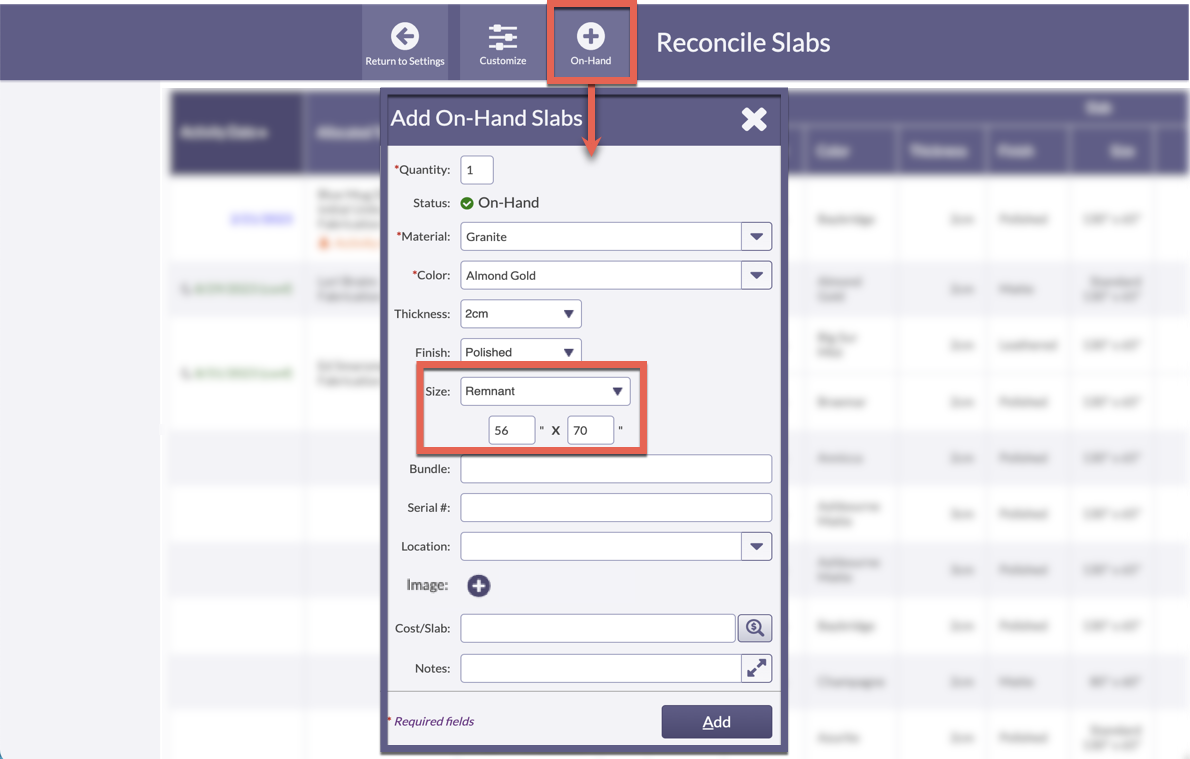Create A Remnant
If there are useable leftover pieces after cutting a Slab for a Job, create a Remnant to keep that Material available. Create a Remnant after the Job Activity is completed and the Material is marked Consumed in Inventory.
Remnants can be created from Slab Views or by clicking on Allocated Material in the Job Activity in Systemize.
Remnants can also be created for leftover pieces that are not associated with a Job via Reconcile Slabs. You must be an Admin User to create Remnants from Reconcile Slabs.
Remnants are assigned a status of On-Hand once they are created and can be allocated to other Job Activities.
Images can be added to Remnants to help identify them.
CREATE A REMNANT WHEN JOB MATERIAL IS CONSUMED
- From any Slab View, click on the Job Name with a completed Activity.
- Click the Consume button > select the Material to Consume > click the Consume button.
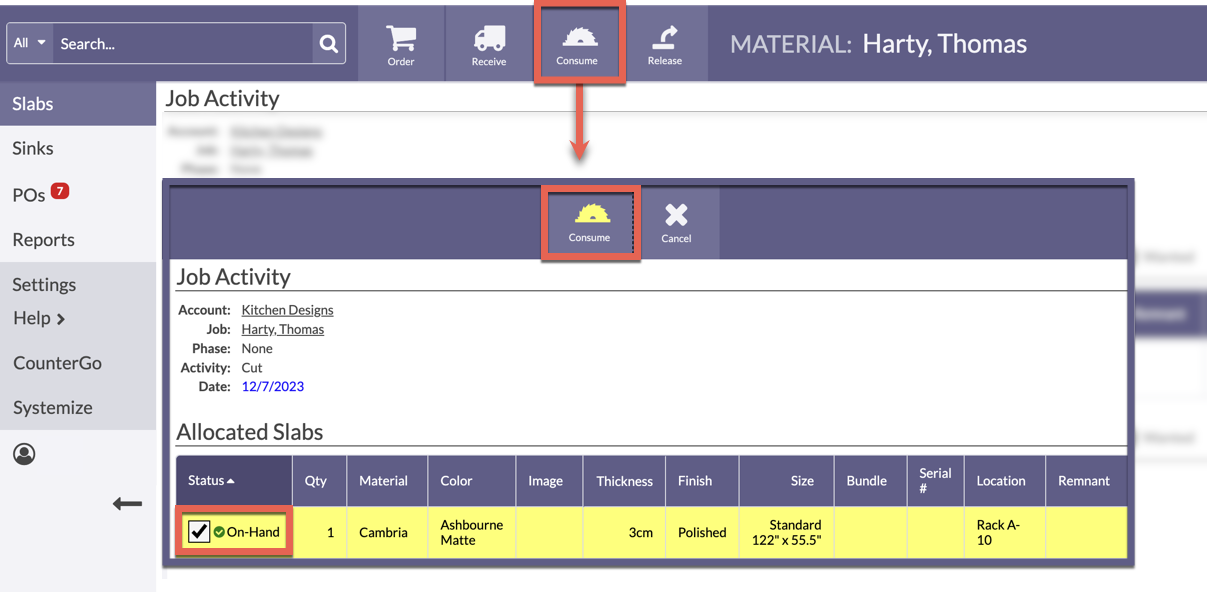
- Click on the Material Status > click the Split Slab icon > select Add Remnant.
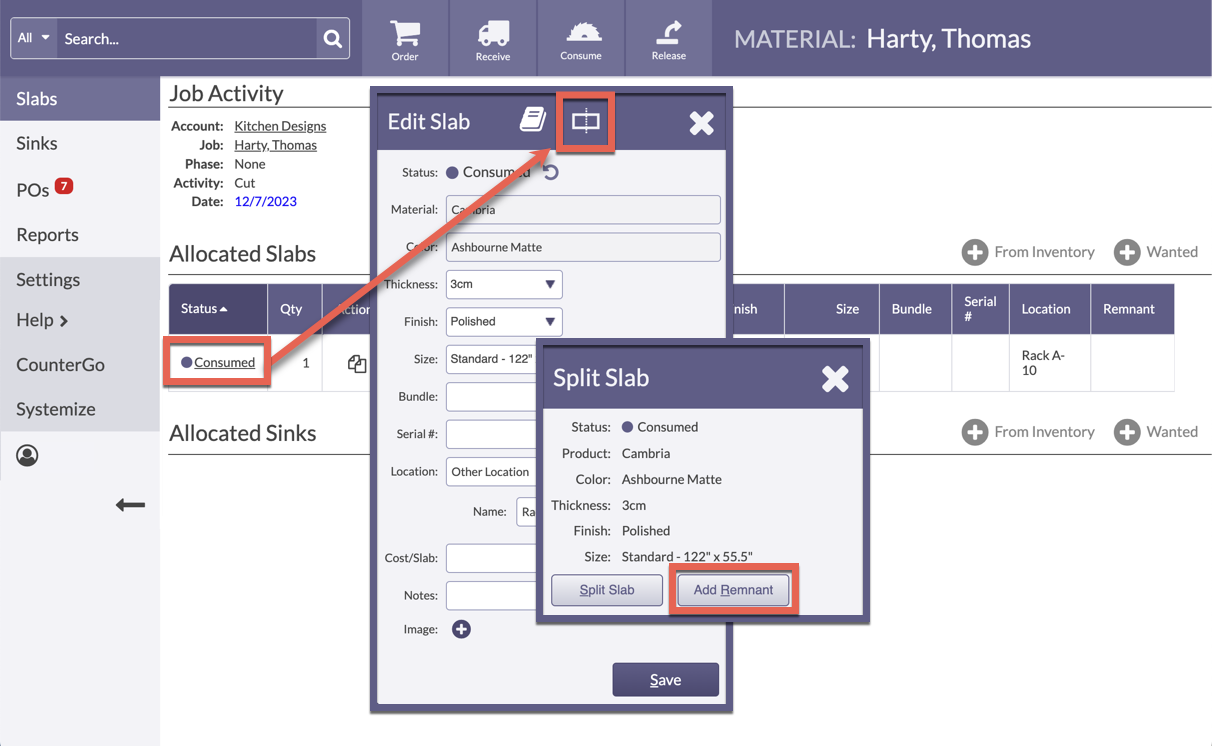
- By default the original Full Slab information is listed as the first Piece, along with the Job Activity and Date. Enter the dimensions of the Remnants under Unallocated.
- To copy any of the Details from the original Slab, check the box in the Details column. Leave unchecked to enter new or information or to leave blank.
- Save, or click the Add Piece icon to add additional Remnants.
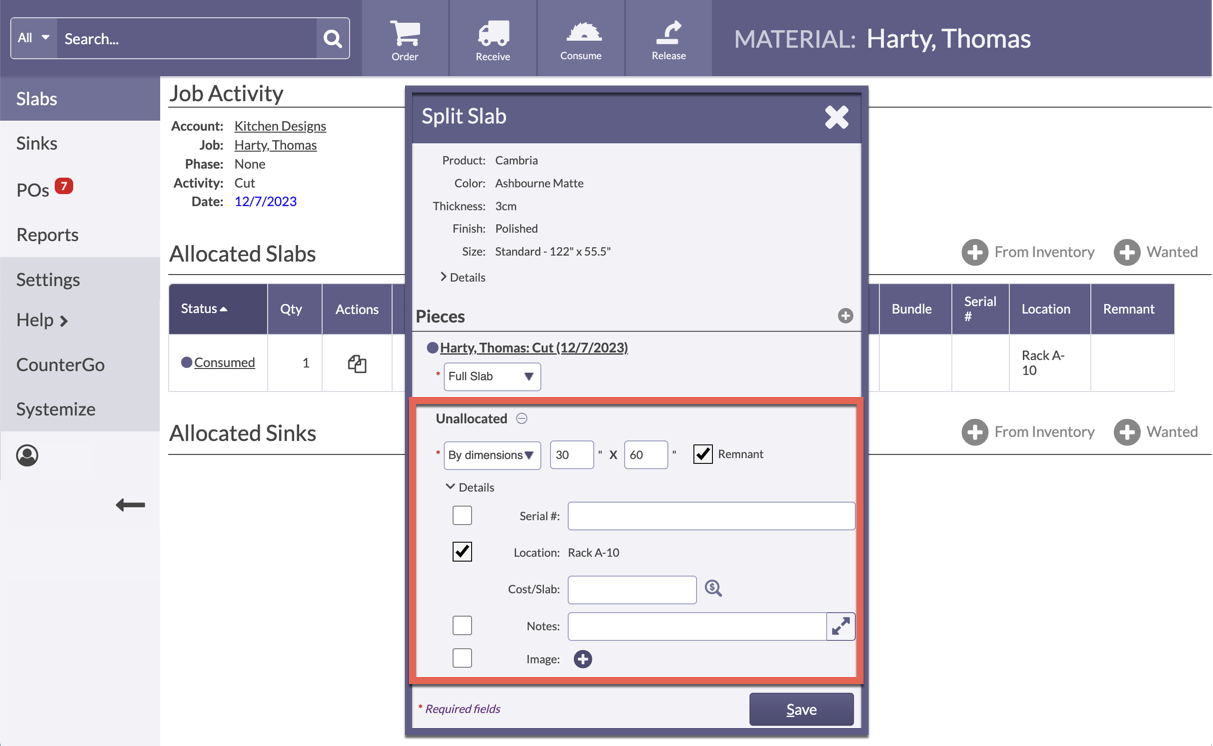
CREATE A REMNANT NOT ASSOCIATED WITH A JOB OR EXISTING MATERIAL
- Go to Settings > Reconcile Slabs > Start Reconciling > Click the On-Hand button.
- Enter the necessary details, and under Size, select Remnant, then enter the dimensions.
- Click Add.