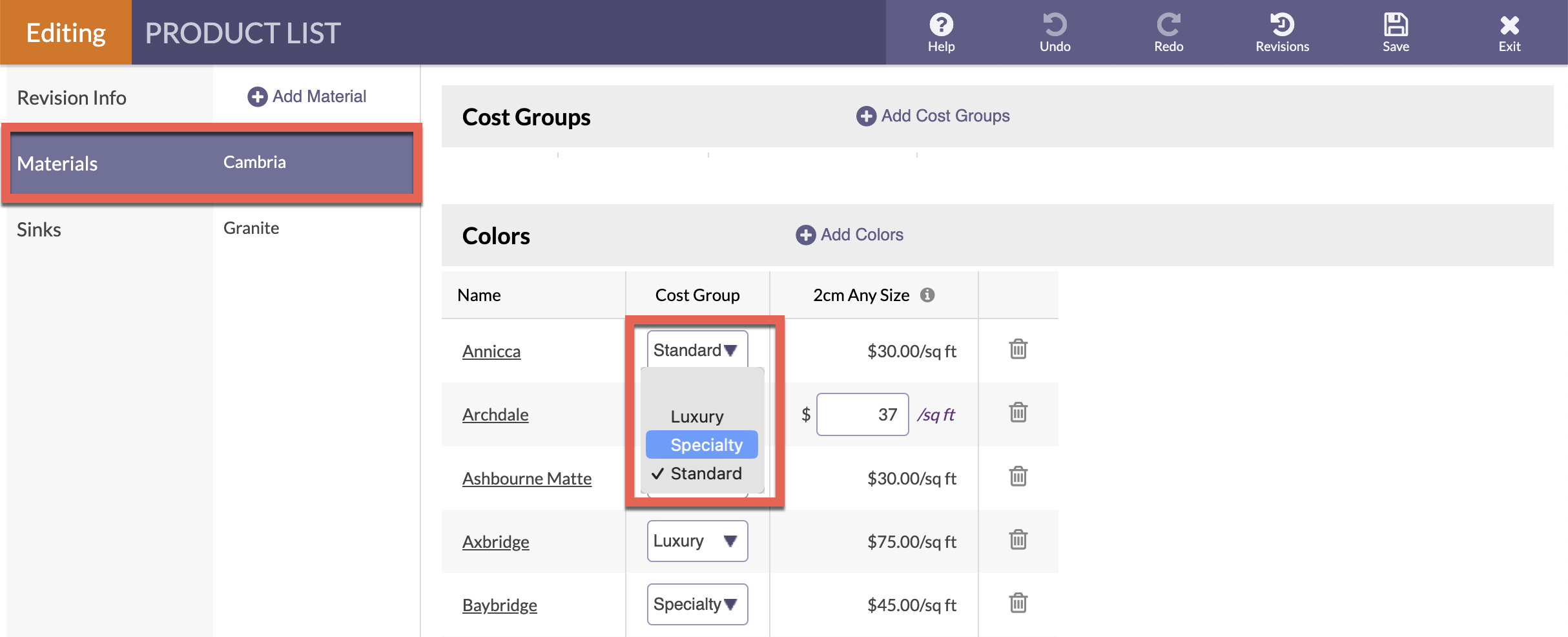Change Cost Group Colors
Using Cost Groups helps organize your Material costs, and speeds up entering information.
There are two ways to change the Colors in a Cost Group.
Change the Colors in a Cost Group under Cost Groups. Or, change the Cost Group a Color belongs to next to an individual Color.
EDIT VIA COST GROUPS LISTS
- Go to Settings > Product List > Edit Product List.
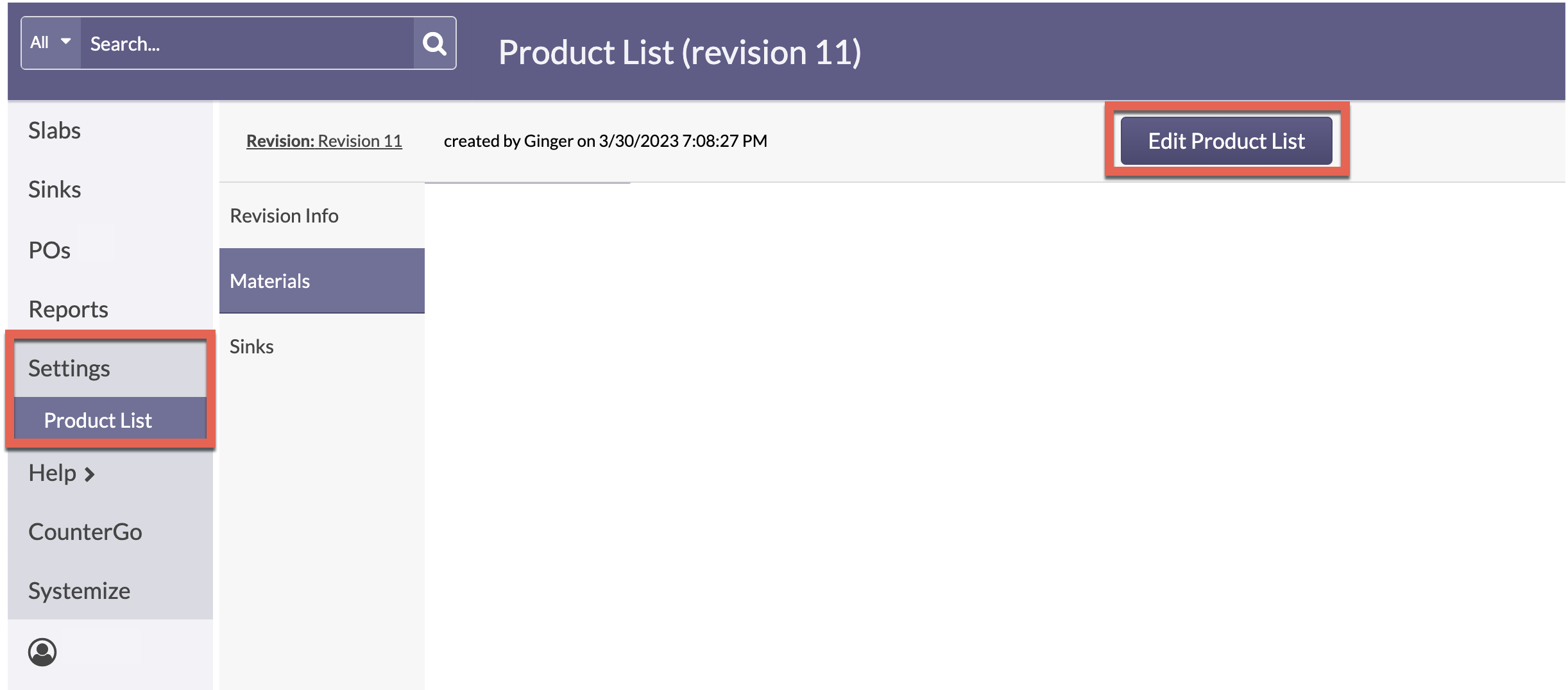
- Click on Materials > select a brand.
- Click on the Assigned Colors for any Cost Group. Check or uncheck Colors to add or remove from the Group.
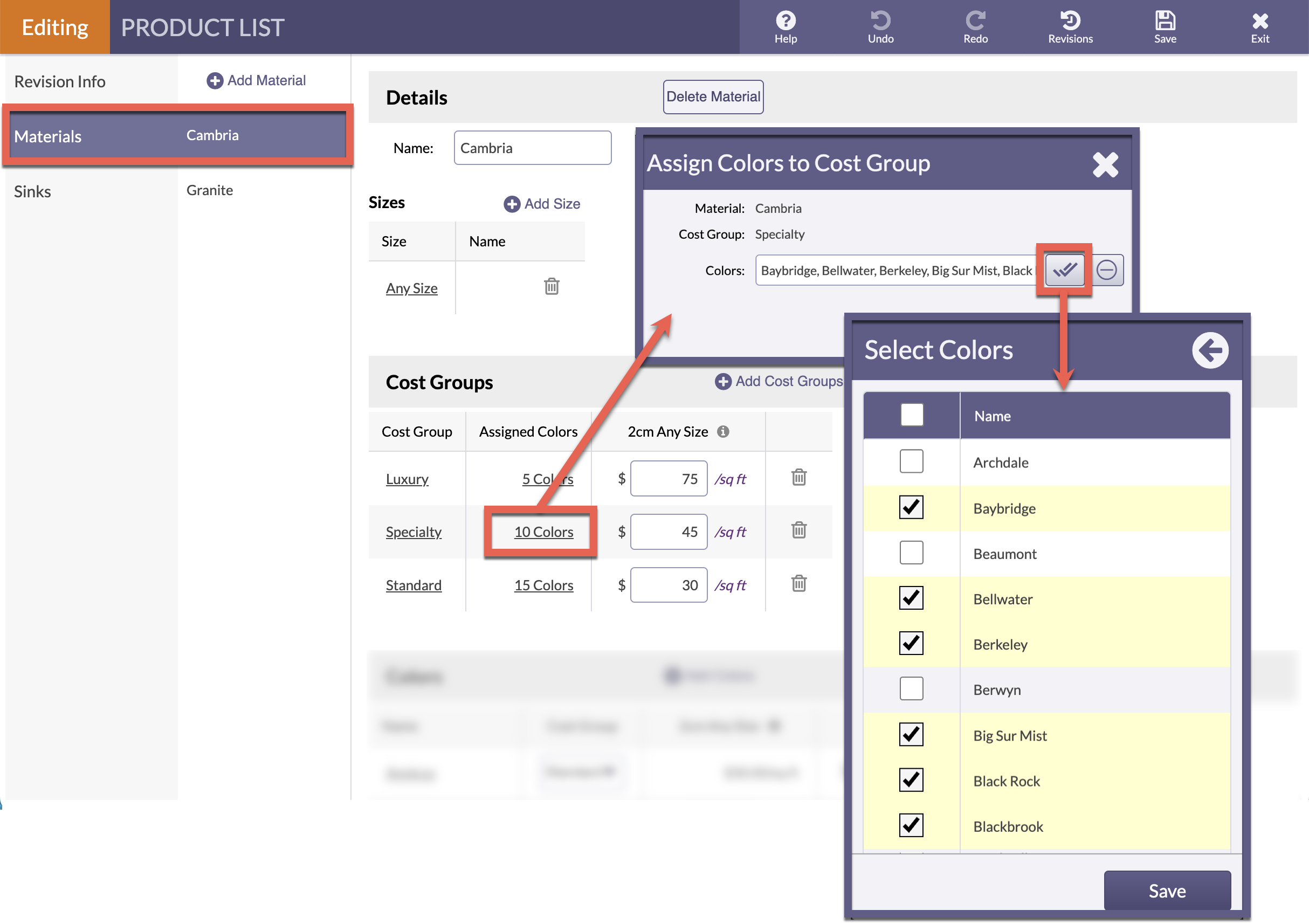
EDIT VIA COLOR DROP-DOWN MENU
- Go to Settings > Product List > Edit Product List.
- Click on Materials > select a brand.
- Scroll to an individual Color and select from the drop-down menu.