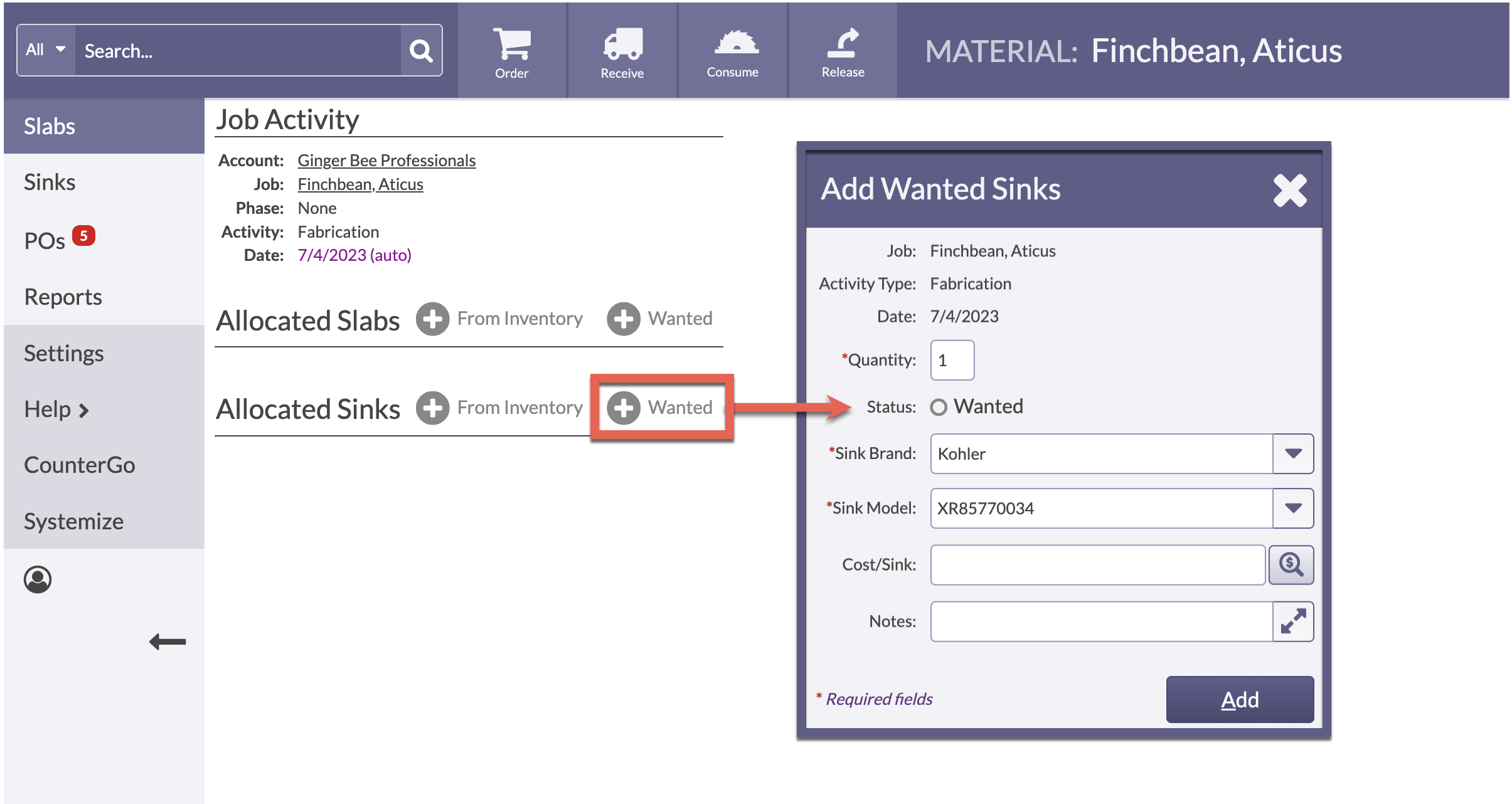Allocate Products
Are you ready to allocate Slabs or Sinks to Jobs? These are referred to as Products in Moraware Inventory.
Slabs and Sinks are Allocated to Job via Systemize, and are associated with a Job Activity that can be viewed in Systemize or Inventory.
Slabs and Sinks can be Allocated From Inventory, which are Products that are currently unallocated On-Hand, Ordered, or on an Open PO.
Or they can be Allocated as Wanted, which are items that are not Ordered or On-Hand.
- In Systemize, open a Job and scroll to the Job Activities.
- Click Edit Material in the Material column for the Activity that is associated with the Slab or Sink.
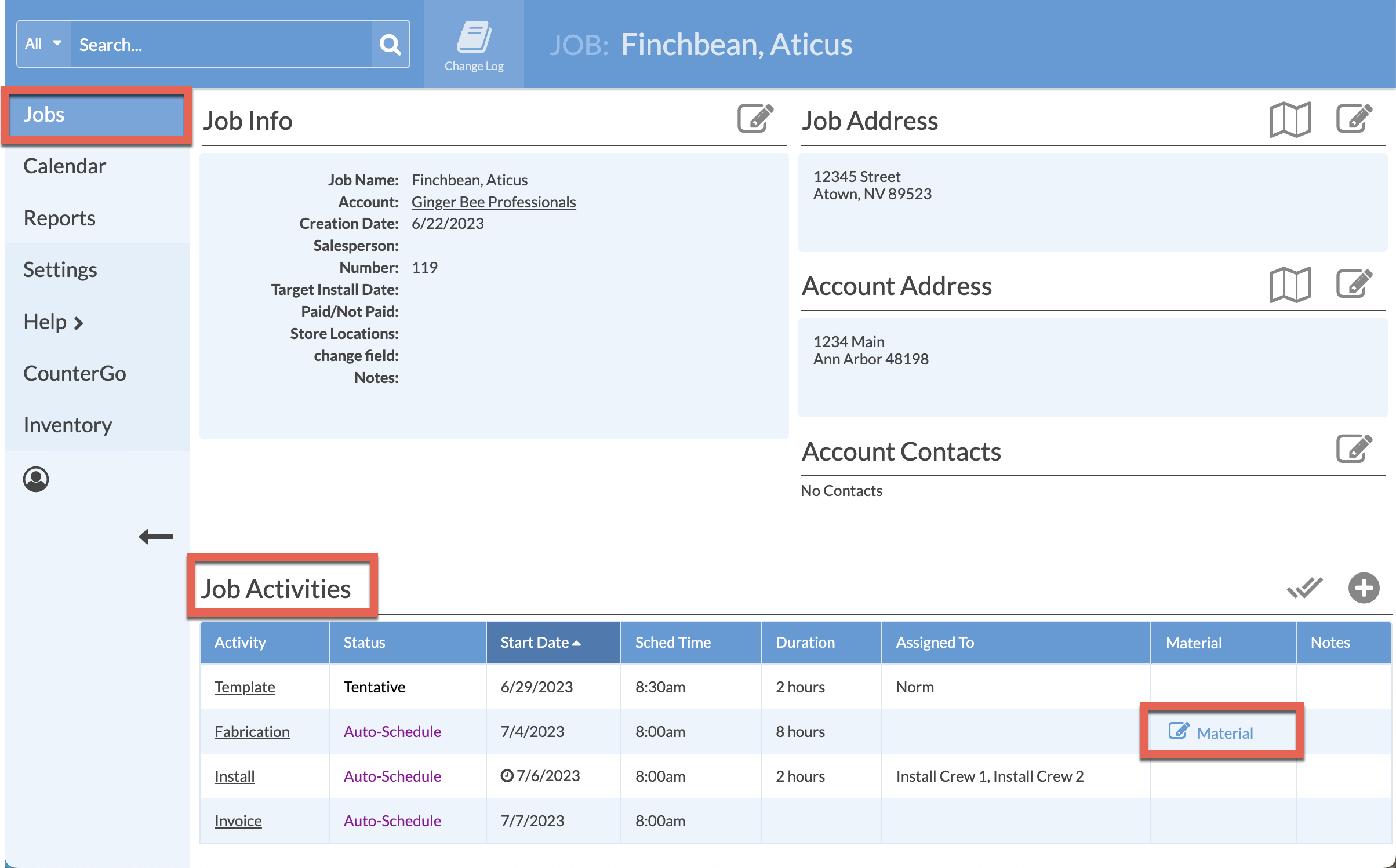
ALLOCATE SLABS
- In Moraware Inventory, Allocate Slabs by selecting either From Inventory or Wanted.
- When allocating From Inventory, select from the listed Material. When no Filters are applied, all available Materials that are not already Allocated are displayed.
- Or, use the optional Filters, Material, Color, and/or Bundle. Select any or all of the Filters > click Refresh to apply.
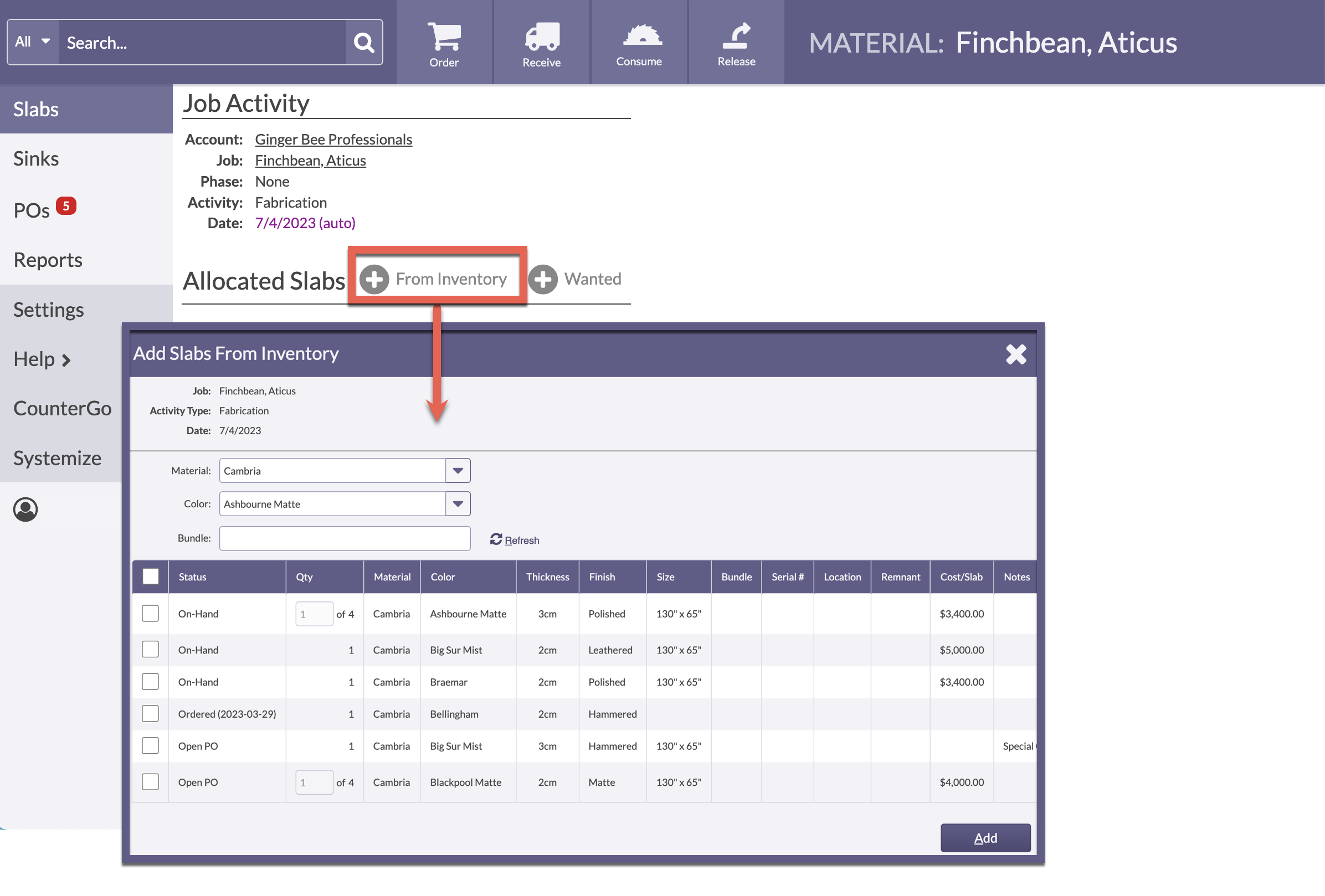
- Select from the listed Material > click Add.
- Or, Allocate the Slab as Wanted if the Material needs to be ordered.
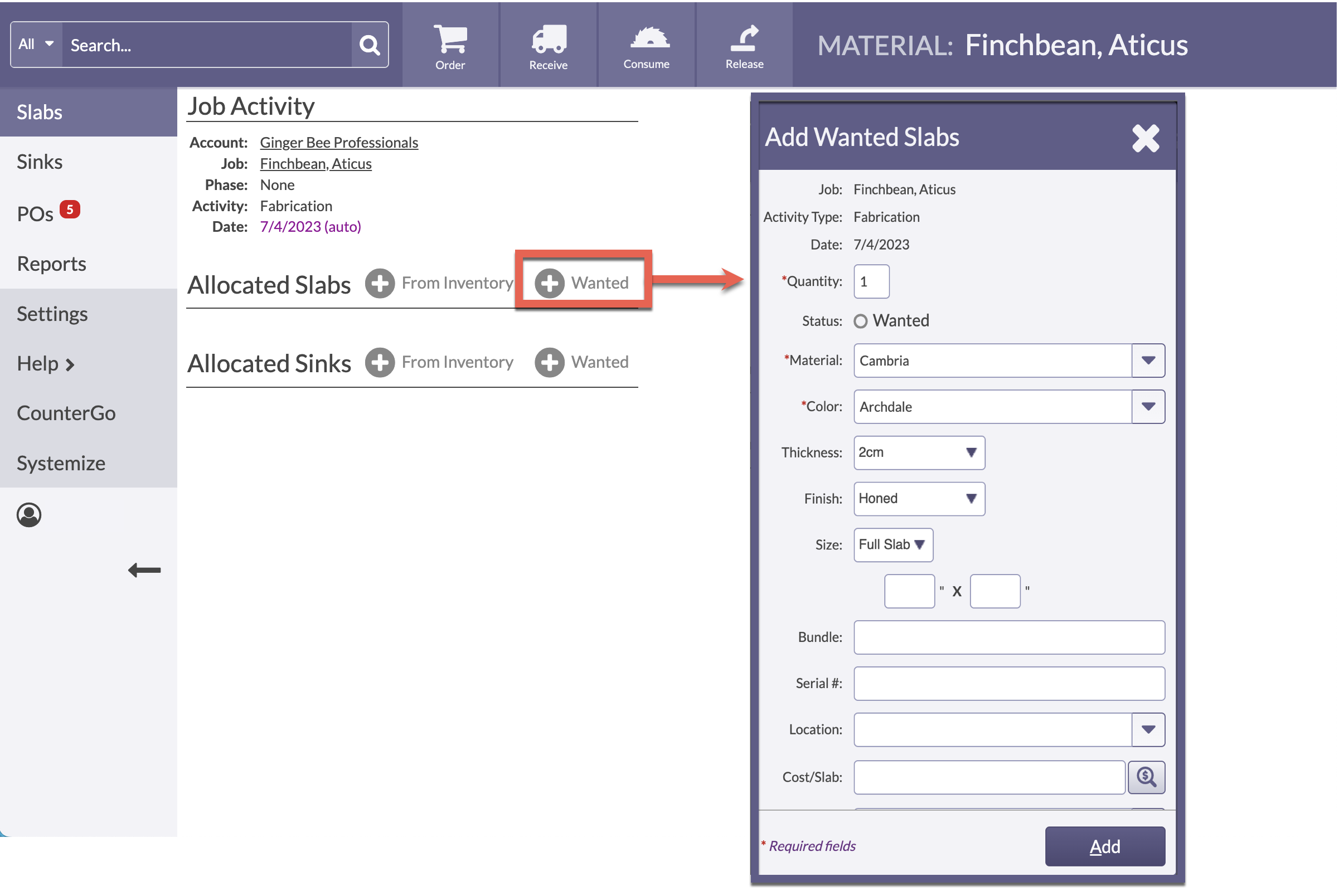
ALLOCATE SINKS
- In Moraware Inventory, Allocate Sinks by selecting either From Inventory or Wanted.
- When allocating From Inventory, select from the listed Sinks. When no Filters are applied, all available Sinks that are not already Allocated are displayed.
- Or, use the optional Filters, Sink Brand and/or Sink Model. Select any or all of the filters > click Refresh to apply.
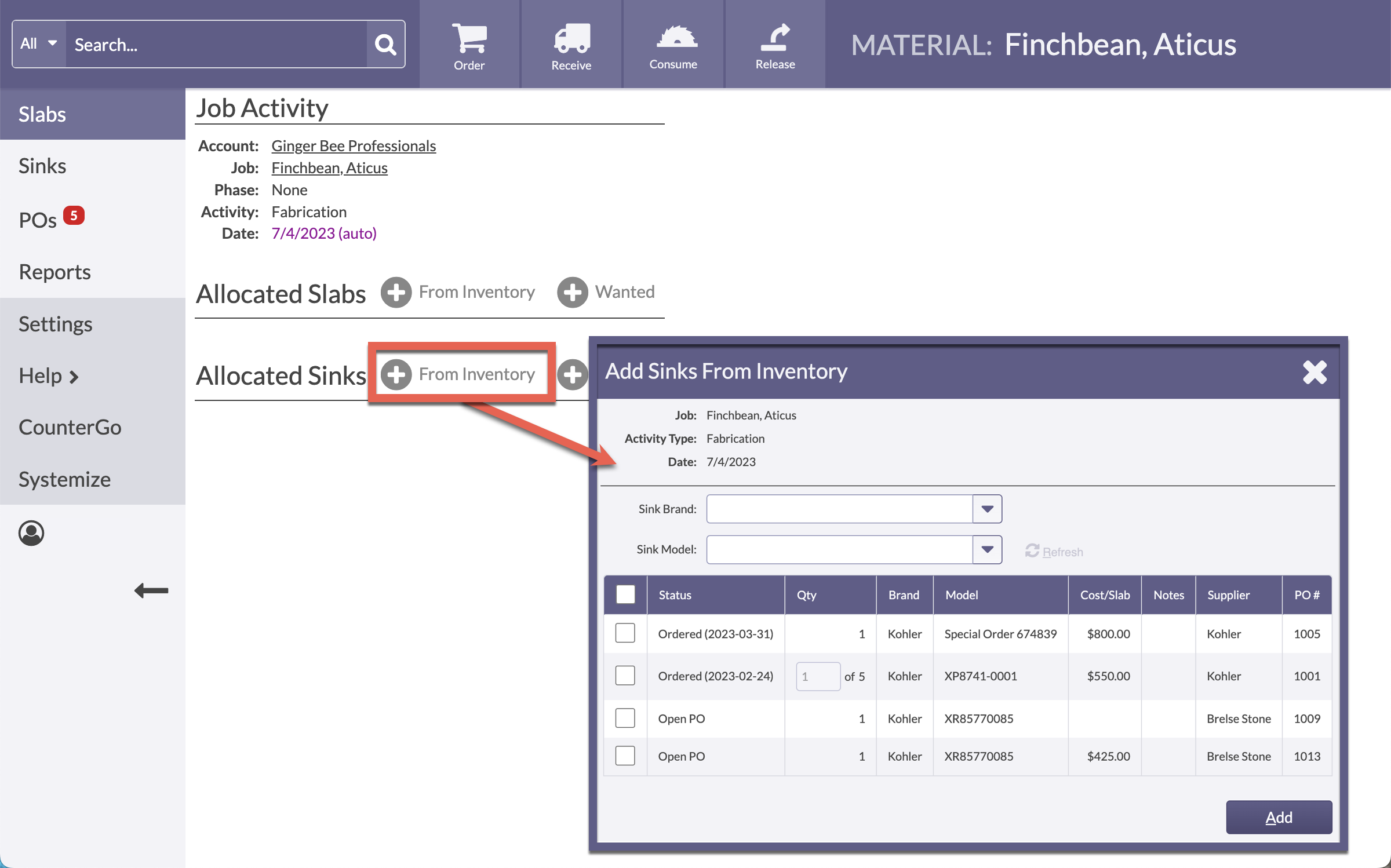
- Select from the listed Sinks > click Add.
- Or, Allocate the Sink as Wanted if the Sink needs to be ordered.