Allocate, Order, Receive & Consume First Slabs
Are you ready to Allocate, Order, Receive, and Consume slabs in Inventory? Select a completed Job in Systemize, or, create a test Job to walk through the process.
This sample steps through the entire Allocate to Consume process. There is usually a gap between ordering, receiving and consuming, and you'll find there are multiple areas to Order, Receive, and Consume Material in Inventory.
ALLOCATE SLABS
- In Systemize, create a test Job or select an existing Job.
-
On the Job Details page, click Edit Material in the Material column for the Activity that is associated with the Slabs.
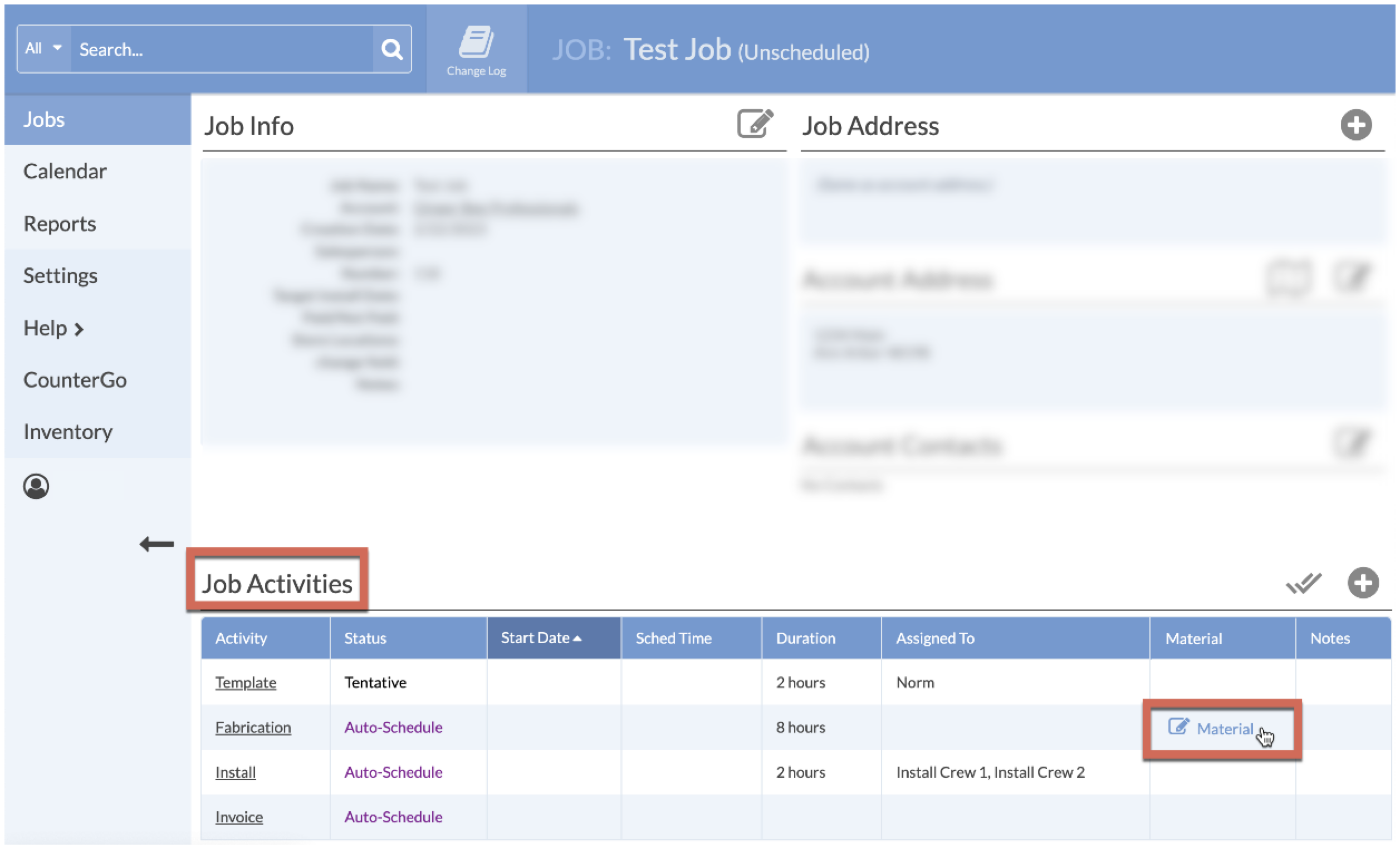
-
Click Add Wanted Slabs across from Allocated Slabs.

ORDER SLABS
- Create a Purchase Order by clicking on the Order button.
-
Select the Wanted Slabs, then click Order and select a Supplier to create a New Purchase Order.
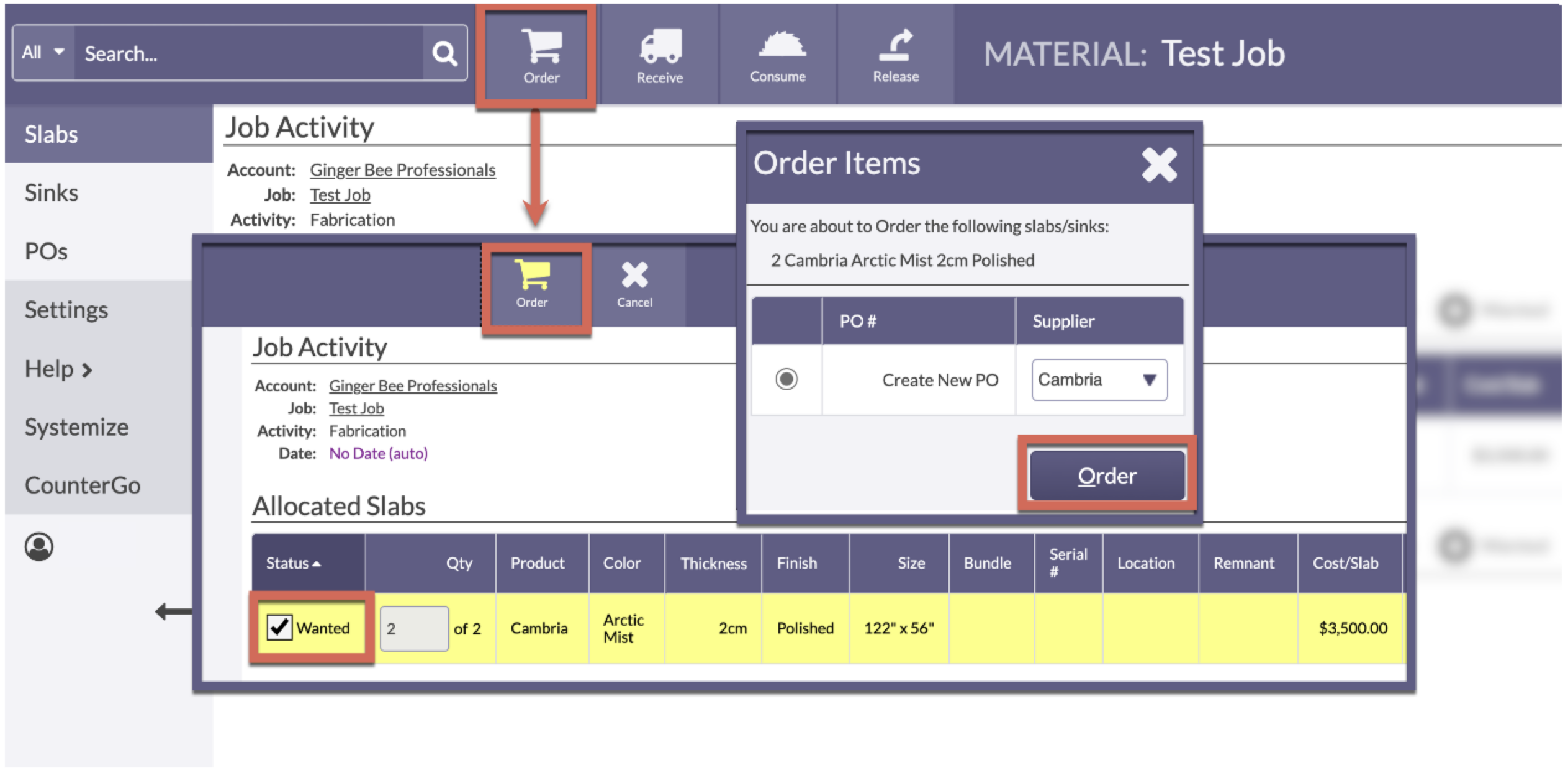
-
On the Purchase Order page that opens, Close Order to indicate the Material has been ordered. A Purchase Order must be Closed before it can be Received or printed. A Closed PO can be re-opened. Closing the PO only indicated that items have been Ordered. It does not complete the order.
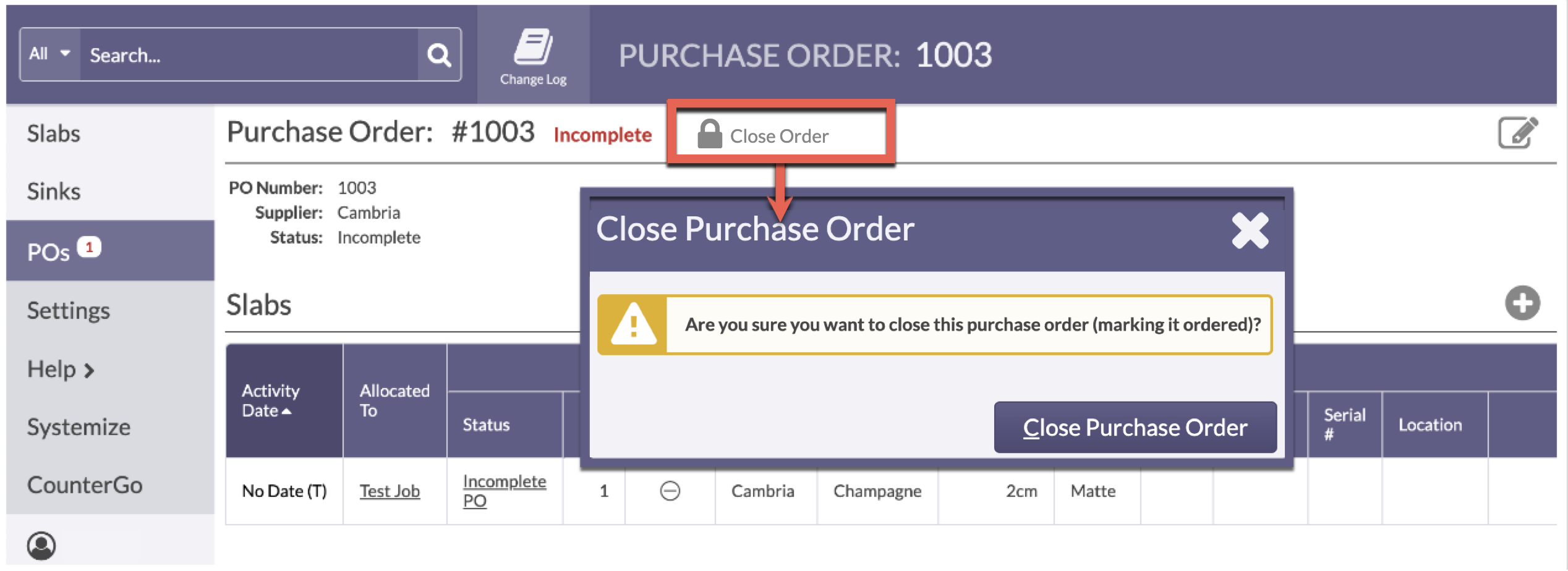
RECEIVE SLABS
- Go to a Slabs View by clicking Slabs from the left side navigation.
-
Click the Receive button to change the Slab Status to On-Hand.
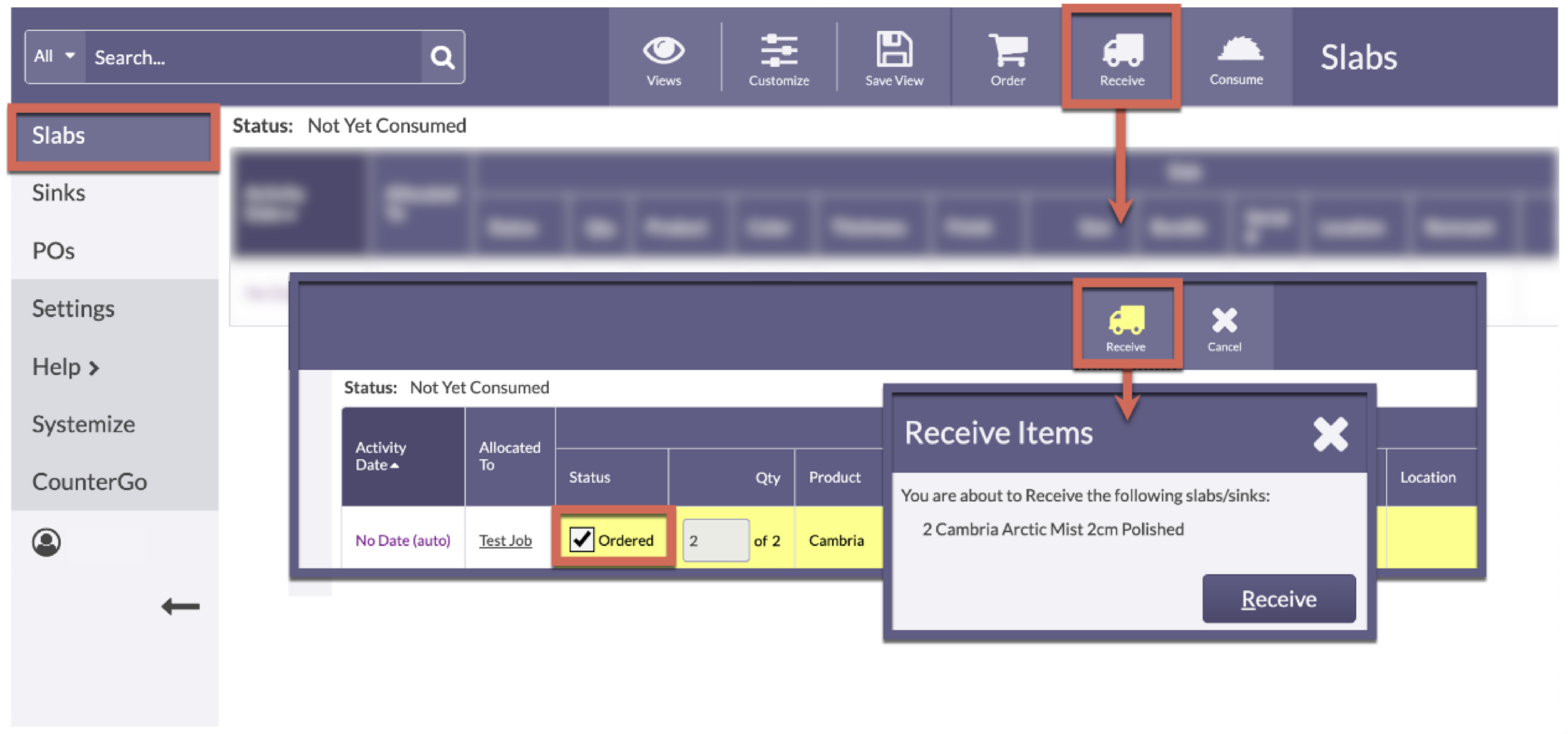
CONSUME SLABS
- From a Slab View, click on the name of the Allocated Job.
-
Click the Consume button from the top navigation, select the Material, then click Consume again.

